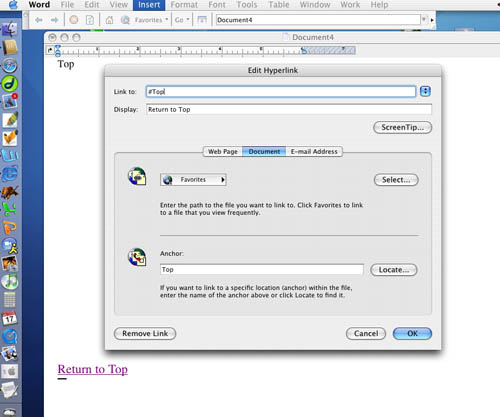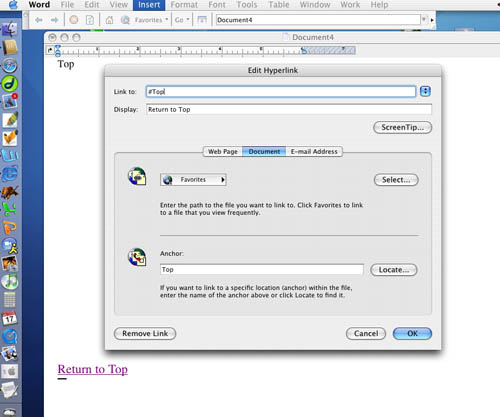
Inserting a placeholder (bookmark) in a Word document so that the viewer can click and quickly move to different parts of a long Word document.
1. Type a word to indicate where you want your placeholder to be, e.g., "Top", "Introduction",
Tâche finale", etc.
2. Highlight the word. Let's say you've chosen "Introduction"
3. Go to "Insert" menu and select "Bookmark". A dialogue
box pops up asking you to name the Bookmark: Introduction. Then click on "Add".
4. Go anywhere in your Word document. Most webpages become a very long document
which one scrolls through to see in its entirety. Type something like, "Click
here to return to Introduction" or "Top of page".
5. Highlight these words.
6. Go to "Insert" menu and select "Hyperlink". A dialogue
box pops up asking you identify whether you wish to link to a website URL or
to a place in the document. (This dialogue box differs according to program version.
Mine at home is different from what we saw at CET, and PC versions will differ
too. You will indicate that you wish to identify a location within the document
-- not a website. You should see the word Bookmark or Anchor from which you can
navigate to select the bookmark you identified earlier, "Introduction".
Select this.
7. When you click on the Hyperlinked text, the cursor will automatically
go to the bookmark/target you identified in Step 3.
8. You can have as many of these bookmarked targets as you like!